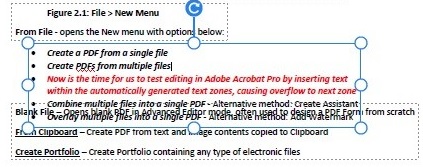
Since PDF Editors provide the (limited) ability to edit documents directly, how does that approach compare to converting the PDF to Word, editing in Word, and then creating a new PDF?
The graphic at the top of the article illustrates the most difficult limitation of editing in PDF. This example shows the Edit Mode in Adobe Acrobat Pro, which automatically assigns text boxes to the various content elements on the page. When you edit within one of the text boxes, the content will overflow and overwrite the adjoining text box, as shown when I added the text in red.
The rest of this article is excerpted from my upcoming book “PDF Expert” and describes editing in Kofax Power PDF.
First, consider the similarities in appearance, at first the output results both look the same in Editable Text and MS Word, they both display properly aligned and formatted layout elements. These include: Flowing columns, Font attributes, Text Box, Bulleted Paragraphs, Numbered Paragraphs and Page Numbers.
But now let’s look at the difference in editing these converted documents in these two editing environments.
· Flowing columns
o Editable PDF – text flows in columns as you add and delete
o Word Document – text flows in columns as you add and delete
· Font attributes
o Editable PDF – Insertions in text may not match the original font, you can select text and change Font, Size, Attributes – but if you do that to centered text, the formatting changes
o Word Document – Insertions in text match the original, you can select text and change Font, Size, Attributes, and centered text remains centered with new attributes
· Text Boxes
o Editable PDF – text flows within the box, but if you add more text than fits in box it flows out of the bottom of the box lines and onto the page area below (see graphic)
o Word Document – text flows within the box, but if you add more text than fits in box it is not visible outside of the box and would require smaller font to fit in box
· Tables
o Editable PDF – original converted output looks like the original table in appearance, but when you start to edit you see that rows flow back and forth with deletions and additions respectively, the material is not formatted as a table, tedious to edit
o Word Document – tables retain row and column formatting, so when you edit a specific entry in a row/column position, the table retains its formatting in Word or Excel which is what your need for this work
· Bulleted Indented Paragraphs
o Editable PDF – bulleted paragraphs may not retain bullet format
o Word Document – if you hit a carriage return, you get a new bulleted, indented paragraph with matching format
· Numbered Indented Paragraphs
o Editable PDF – similar to above behavior
o Word Document – if you hit a carriage return, you get a new numbered paragraph and all remaining numbering increments to remain accurate – same behavior with letters for paragraph numberings such as a.), b.), c.), etc. works the same as 1.), 2.), 3.), etc.
· Page Numbers
o Editable PDF – appear in the correct position, but they are static text, not dynamic page numbers within live headers and footers
o Word Document – appear as headers and footers with live page numbering so when you add or delete pages the page numbering is correct
These few examples are enough to demonstrate that while you can certainly create rich documents from Blank PDF pages with the Advanced Edit Mode, you will be better served to use Convert to MS Word and edit in Word if you are starting with original PDF Normal (Text & Graphics) source files. The labor and time saving advantages increase dramatically as the complexity of the source documents increase.
All PDF Editors face the same challenges, because the Portable Document Format was initially designed as a “final format” and it is not designed to be edited as you expect with Word documents.
PDF Expert – Master PDF and OCR
Copyright © 2023 Tony McKinley. All rights reserved.
Email: amckinley1@verizon.net